Jekyll and BibTeX
Using Jekyll,
you can generate pages based on your data.
With the additional help of Jekyll-Scholar,
this may include your BibTeX bibliographies.
Installing Jekyll-Scholar
First, if you are using GitHub Pages, you should do without the workflow, see this post, since Jekyll-Scholar is not part of the authorized plugins.
Installing Jekyll-Scholar is then performed as follows:
- run
gem install jekyll-scholarand addgems: ['jekyll/scholar']in your_config.ymlconfiguration file - add
gem 'jekyll-scholar'in yourGemfilefile (if you are using the Bundler package manager)
Basic example
You can use a _bibliography directory to store your bibliography .bib files.
The _ in the directory name means that Jekyll will not copy it in the generated site (_site by default).
If you want that your bibliography file is visible to your site visitors,
then you should take this into account and, e.g., store the file in a bibliography directory instead.
In the example we will suppose you have a _bibliography/references.bib file.
You can configure the way Jekyll-Scholar works using your _config.yml configuration file.
The default is (see here for the meaning of the contents):
scholar:
style: apa
locale: en
sort_by: none
order: ascending
group_by: none
group_order: ascending
source: ./_bibliography
bibliography: references.bib
bibliography_template: ""
replace_strings: true
join_strings: true
use_raw_bibtex_entry: false
details_dir: bibliography
details_layout: bibtex.html
details_link: Details
query: "@*"You may then perform queries in your .html or .md pages as follows:
---
layout: default
title: publications
---
## Journal Articles
{% bibliography -q @article %}
## Book Chapters
{% bibliography -q @inbook %}
## Conferences and Workshops
{% bibliography -q @inproceedings %}
## Manuscripts
{% bibliography -q @phdthesis %}You may find more information about the bibliography queries here.
Tuning things
We will see how to achieve the following:
- change the way references are ordered
- have our own citation style
- have output generated for additional bibliography fields (notes, DOI, HAL, and PDF) and for the BibTeX reference itself
Ordering of references
Say you want to have ordering by date of publication, in descending order.
Then you have to change your _config.yml file to include:
scholar:
...
sort_by: year, month
order: descending
...Citation styles
You can change the citation style by changing the style name for Jekyll-Scholar in _config.yml.
You can use styles from the repository for CSL citation styles.
You can also define you own style and link to it as follows:
scholar:
...
style: _bibliography/mystyle.csl
...The definition of a style is quite complex. There is few documentation. The best I could find is here. The style I use is a modification of http://www.zotero.org/styles/springer-lecture-notes-in-computer-science which you can see here.
Tuning the generated output
The first thing is to tell Jekyll-Scholar which layout to use for bibliography queries.
We will have the description of it in _layouts/bib.html so we change config.yml to have:
scholar:
...
bibliography_template: bib
...Then you have to put the bib.html layout file in _layouts (the default):
---
---
<div class="text-justify">
{{reference}}
</div>
{% if entry.note %}
<div>
<em>{{ entry.note }}</em>
</div>
{% endif %}
<div>
{% if entry.doi %}
<span><a href="{{ entry.doi | prepend: 'http://doi.org/' }}">doi</a></span>
{% endif %}
{% if entry.hal_id %}
<span><a href="{{ entry.hal_id | prepend: 'http://hal.inria.fr/' }}">hal</a></span>
{% endif %}
</div>
<div>
{% if entry.pdf %}
<span><a href="{{ entry.pdf }}">pdf</a></span>
{% endif %}
</div>
<div><pre>{{ entry.bibtex }}</pre></div>The first thing is the layout information used by Jekyll (the two dash lines).
Then you have the {{ reference }} tag. It is used to include the reference as generated by Jekyll-Scholar.
Here we put it in a <div>...</div> tag to have it text-justified.
Then we want to generate the reference note if there is some.
For this we use a Liquid conditional.
entry denotes the current reference we are typing out, and
entry.note denotes the note field of this entry (if it exists).
Then we have two <div>s. One for the links (DOI and the HAL open archive) and one for the PDF of the reference.
This uses respectively the doi (or DOI), hal_id (or HAL_ID), and pdf (or PDF) user-defined fields
in BibTeX reference files. Typically one would have references such as:
@Article{PP_MPS12,
author = {Mateescu, Radu and Poizat, Pascal and Salaün, Gwen},
year = {2012},
title = {{Adaptation of Service Protocols using Process Algebra and On-the-Fly Reduction Techniques}},
journal = {IEEE Transactions on Software Engineering},
pages = {755--777},
volume = {38},
number = {4},
DOI = {10.1109/TSE.2011.62},
HAL_ID = {hal-00717252},
PDF = {https://hal.inria.fr/hal-00717252/document},
}Note: if you want to use {{ ... }} in your BibTeX files (to force uppercase titles for example),
then you have to tell Jekyll-Scholar not to interpret this as Liquid templates.
This is achieved by putting in your _config.yml file:
scholar:
...
use_raw_bibtex_entry: true
...Last, but not least, if you want to end each reference with its BibTex source, e.g., to present them in a Boostrap pop-up),
then you can use entry.bibtex.
The overall result for the reference above (at the time of this post) is:
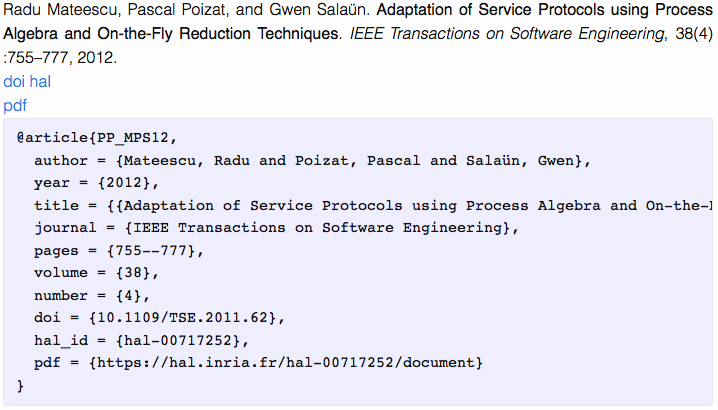
As you can see, Jekyll-Scholar is a really interesting plugin. To learn more, see here.